Overview Summary
As our reliance on virtual meetings increases and the number of participants for many sessions grows, it is critical that the appropriate technologies are leveraged. One of these technologies is Zoom Video Communications.
Zoom is NYP’s on-line Virtual Meeting Platform which brings staff together, face-to-face, with Video Conferencing, Audio Conferencing and Screen Sharing from anywhere at any time. By default, all management staff has already been granted access; however, this service is not limited to management staff. Any NYP, CUIMC or WCM employee needing access may have it by going to NYPRequest or calling our IT Service Desk at 212-746-HELP (4357).
This article contains an overview of the Zoom Virtual Meeting platform. Specifically, this article references how to set-up/schedule a Zoom meeting.
Key Features:
- Using the Zoom software platform to Create a Meeting
- Using the Zoom software platform to Schedule a Meeting
- Using the Zoom Plug-In for Microsoft Outlook to Schedule a Meeting
How it Works:
Creating a Meeting
- Log-in to the Zoom software platform via the Zoom application on your computer
- Click Sign in with SSO
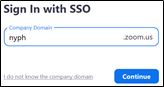
-
- Set the Domain to “NYPH”’
- Enter your CWID and Password in the Internet Explorer browser window that appears
- From the Home Page, click the New Meeting icon.

- This will automatically start a new meeting with you as the Host
Scheduling a Meeting via Zoom software platform
- From the Home Page, access the Meetings tab

- Click the Plus symbol next to the Upcoming/Recording icons

- From the drop down menu, select Schedule Meeting
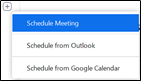
- Use the Schedule Meeting window to set the parameters for your meeting
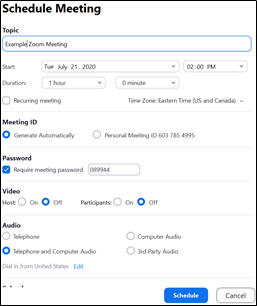
- Click Schedule to confirm the meeting
Scheduling a Meeting via the Zoom Plug-in for Microsoft Outlook
- Open a New Meeting Item in Outlook
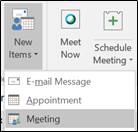
- Click the Add a Zoom Meeting button from the Zoom group
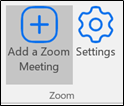
- This will populate the body of the email with a Zoom Meeting Invitation
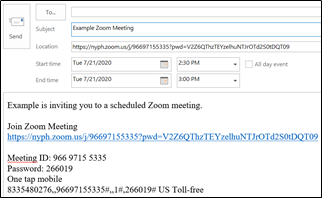
Zoom System Requirements for PC & MAC
- Bandwidth Requirements
- 0 Mbps up and down for single screen
- 0 Mbps up 4.0 Mbps down for dual screen
- Screen Sharing Only: 150-300kbps
- Audio VoIP: 60-80kbps
- Zoom Platform Requirements
- PC – Windows 7 and higher
- MAC – OS x with Mac 10.10 and higher
For More Information:
View the attached Zoom Job Aid for more information on using the Zoom Virtual Meeting platform. If you experience any issues with your access or you encounter any technical issues, please contact the IT Service Desk at 212-746-4357.
GA-8